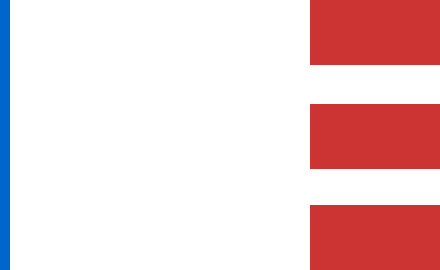Default RTK #
The real-time kinematic (RTK) workflow follows a similar method to the post-processed kinematic (PPK) workflow but does not require an Inertial Explorer license. However, it may result in lower quality results and can inhibit the user from properly analyzing data.
Note that the default RTK workflows will only produce a viable final product if the payload is receiving differential corrections during the time of recording. This is necessary to achieve the required accuracy for generating a valid and usable trajectory file and corresponding point cloud.
The RTK workflow is designed for users who have purchased the LiDAR payload with the RTK Bundle, which includes a RTK modem and RESEPI configured to accept RTK corrections.
The Default RTK Full Workflow can be summarized as follows:
- Open the PCMasterProGL RTK project file, named “rtk.pcmp”.
- If there is no RTK trajectory (rtk.txt) already in the “ins” folder, PCMasterProGL will automatically parse .data files, generate an RTK trajectory, and create folders in the flight folder containing the LiDAR scan files, RGB images, and INS data.
- Select desired portions of the trajectory and modify any desired parameters of the laser field of view (FOV) using the “Paths” and “Cloud Filter” options.
- Navigate to Settings > Export LAS File(s) to select the characteristics of your final cloud(s) (e.g., colorized, compressed, separate files per path).
Detailed Procedure: #
After you have finished recording a dataset and shut down the unit, remove the USB thumb drive from the payload and plug it into the PC that will be used for data processing.
Navigate to the root folder where the recorded dataset is contained and copy the entire flight folder locally to the computer for faster processing speeds.
- If the user has set their own project name through the “Status” page of the GUI, it will appear as a prefix to the automatically configured flight name stamped with UTC time. The generic naming convention for the dataset is as follows: RESEPI-AAAAAA-BBBB-CC-DD-EE-FF-GG
- AAAAAA: The device’s internally broadcasted Wi-Fi SSID.
- BBBB: The year that the data recording was initialized.
- CC: The month that the data recording was initialized.
- DD: The day of the month that the data recording was initialized.
- EE: The hour of the day (based on 24 hours) that the data recording was initialized.
- FF: The minute of the day that the data recording was initialized.
- GG: The second of the day that the data recording was initialized.
- If the user has set their own project name through the “Status” page of the GUI, it will appear as a prefix to the automatically configured flight name stamped with UTC time. The generic naming convention for the dataset is as follows: RESEPI-AAAAAA-BBBB-CC-DD-EE-FF-GG
When you open the previously mentioned folder, you will notice the following files.
Next, double-click on the file labeled “rtk.pcmp”.
PCMasterProGL will open and automatically take the file contents from the “data” folder, then proceed to parse and generate individual folders containing camera imagery (if used), INS data, and all LiDAR data.
Once the project has been run, you will notice that the trajectory is displayed in the user window. Blue lines indicate the start of the flight, and red/orange lines indicate the end of the flight.
Select portions of the trajectory to be included in the final LAS by right-clicking on a part of the trajectory and selecting “Start selection here”.
- Typically, users will desire clouds using specific flight paths/lines to analyze specific objects or areas.
- Note: PCMasterPro will not allow for path selections to overlap.
After selecting the starting point for the desired path/trajectory selection, find the location on the trajectory for the desired end point of that path. Right-click this location and select “Finish selection here”.
PCMasterProGL will load and display the geo-referenced laser points corresponding to this selected path.
Continue to select starting points and stopping points for as many path lines as desired. Manipulate which paths are viewed in the window and/or exported by using the options under LiDAR Tools > Paths.
Adjust any cloud-specific settings within LiDAR Tools > Cloud Filters before exporting the final .las file.
Proceed with exporting the final .las file.
To observe the entire process in practice, we suggest viewing the video recording below.
Trajectory Selection #
If you have any difficulties with the selection of trajectory parts mentioned in Steps 7-8, we offer a video for your reference below.